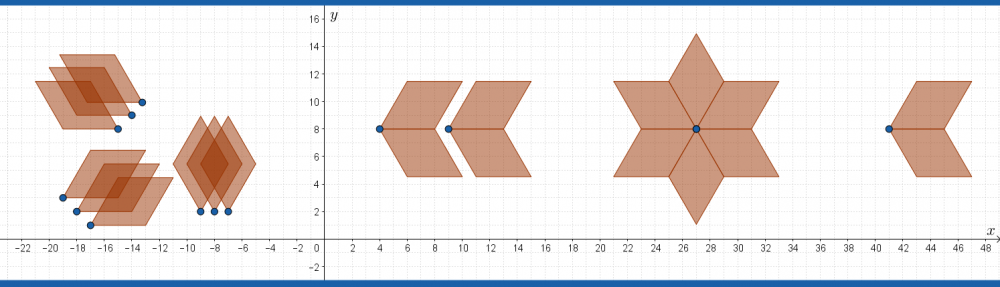In this project, we create a digital flower vase.
You need to submit 5 pages as follows:
- Title Page with name, date, course, a description of the project
- Paper & pencil drawing of cross section of vase
- Screenshot of 2D graphics with vase function
- Screenshot of Algebra to show the polynomial function used
- Screenshot of 3D graphics of your flower vase.
Here’s a walk through of the project by video
Outline
Begin by drawing a cross section of a vase on graph paper. Draw the x-axis as the axis of rotation in the vase. Plot several points, including the locations of all maximum or minimum turning points and write down the coordinates of the points.
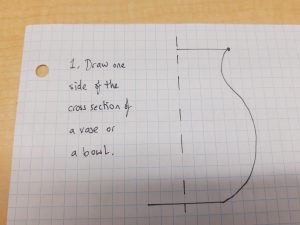
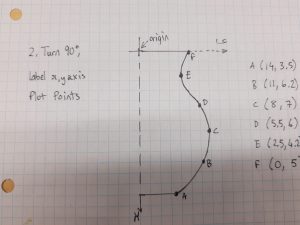
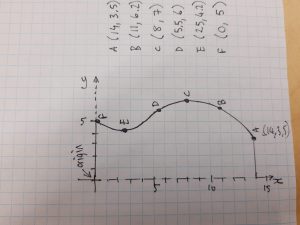
Open up geogebra.org/classic
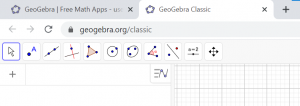
Look for the 3 bar menu on the top right. Click ‘view’ to open the input bar and the 3D graphics view.

Now type in the list of points you made on your paper & pencil drawing into the input bar, using upper case letters as shown:
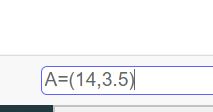
Drag the screen/zoom in to see all your points on the screen:

Next, fit a polynomial function to your points by typing the command ‘fit’ and selecting the ‘fitpoly’ option. Use { } at the start and end of your list of points. Experiment with different degrees of polynomial.
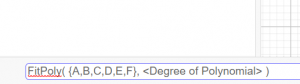
We now want to restrict the domain of the polynomial function. Type the command ‘function’, type in your function name and where you want to start and finish:

For me, my regression equation is named ‘f’, and I wish to start at ![]() and finish at
and finish at ![]() .
.

We can now click on all the bullets beside the points and the original regression function so that we only see the part of the function relevant to us. We can now close the 2D graphics view (3 bullets in the menu bar on the graphics window).
Adjust the 3D perspective until you can see the whole curve – this step can be tricky. Use the ‘Move graphics view’ tool, and/or zoom in.

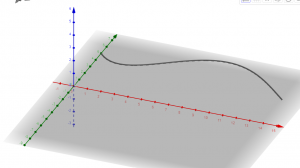
Now we’re ready for the ‘surface’ command.

Enter the name of your curve (mine is called ‘g’), and 2pi to rotate it ![]() radians (360 degrees) around the
radians (360 degrees) around the ![]() axis.
axis.

Right click on an empty space on the screen to bring up the ‘graphics’ menu, to uncheck axes and plane.
Use the rotate tool to turn the vase around and get a good picture of it:

And… find some fresh cut flowers!